For students to gain automatic entry to course Zoom meetings in Blackboard (i.e., without being placed in the Waiting Room), you must use the Sign in with SSO option when logging into Zoom.
Follow these simple steps to ensure you are logging into your Zoom course meetings properly:
- Close any browsers that are logged into any other Zoom accounts you may have.
- Be sure you log into your USC Zoom account BEFORE logging in to Blackboard.
- When logging in to the Zoom application be sure to select the Sign in with SSO button.
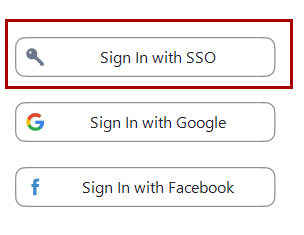
- In the Company Domain field, enter USC.
- From there, you will get the traditional red login page where you can enter your USC NetID username and password to complete the login process.
If you run into any issues accessing your Zoom classes meetings in Blackboard, contact ITS Support.