If two classes were set up for the same section, you will need to provide a single Zoom meeting link to all students
The instructions below outline this process:
- Log onto usc.zoom.us.
- Click Meetings in the left panel.
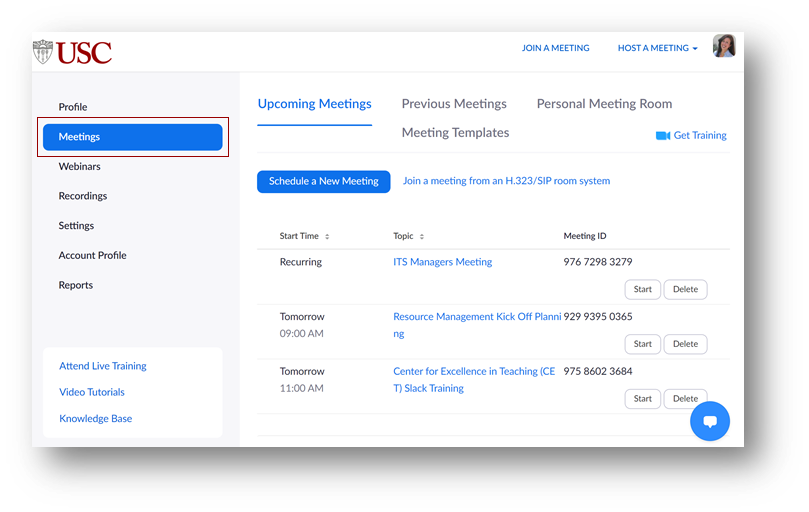
- Click the first of the two class instances that are double-booked.

4. Click Copy Invitation.
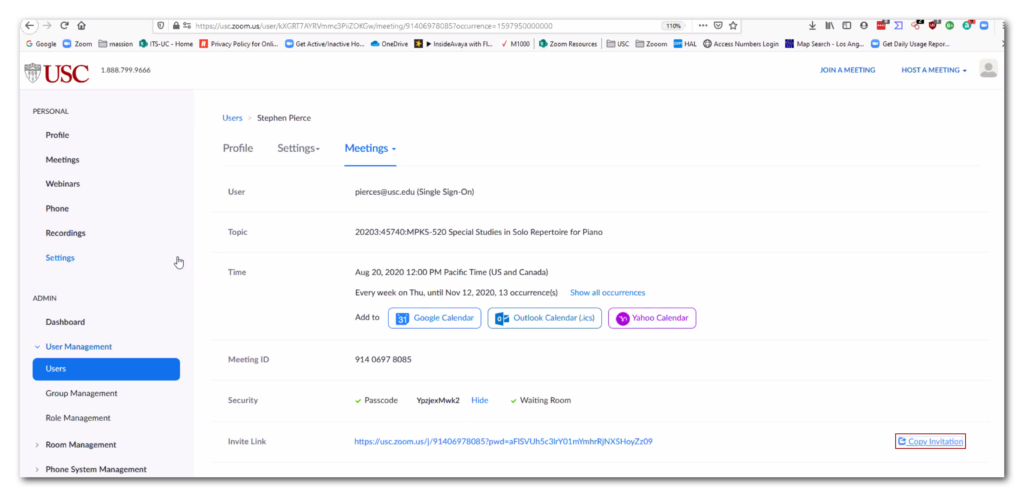
5. Click the Copy Invitation button on the pop-up screen.
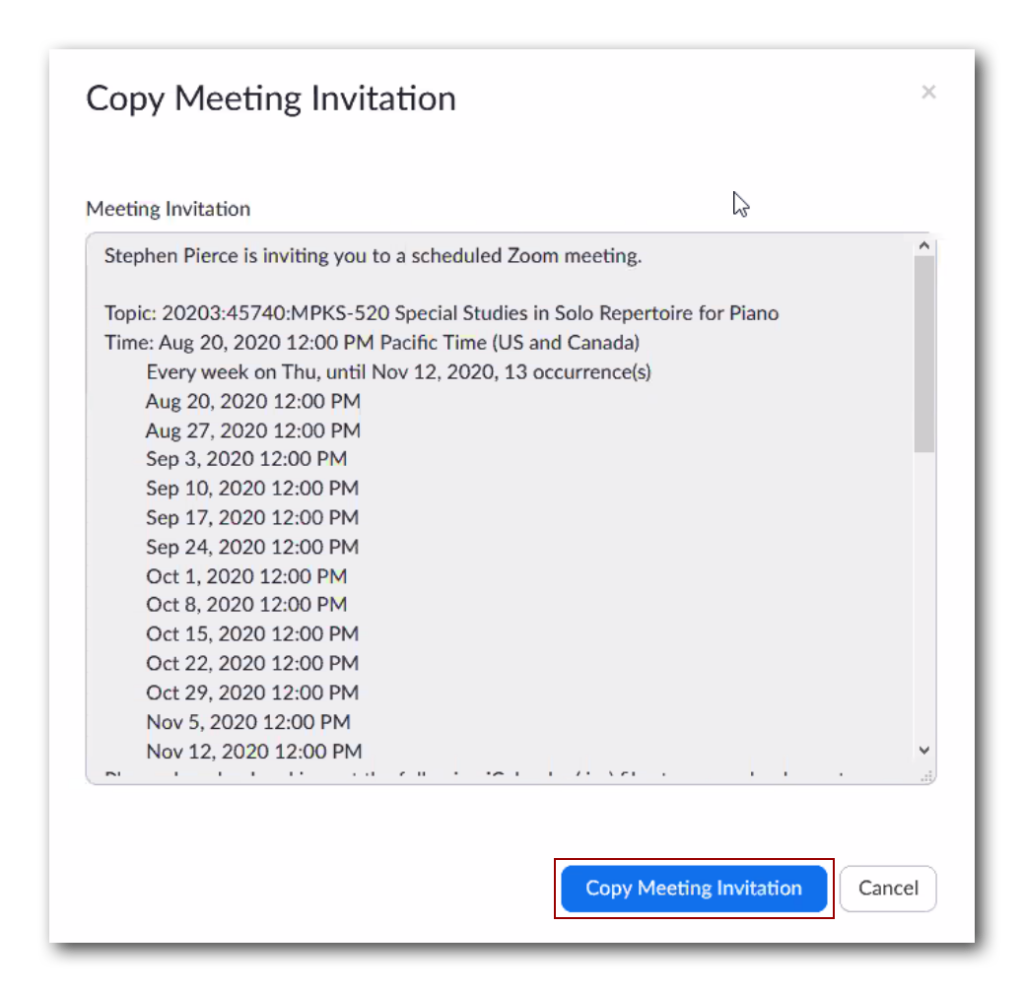
6. Logon to Blackboard.
7. Create an Announcement as shown in this video for the second of the two class instances that are double-booked.
Paste the meeting invitation in the Announcement along with a note to your students to use that link for first week of class.